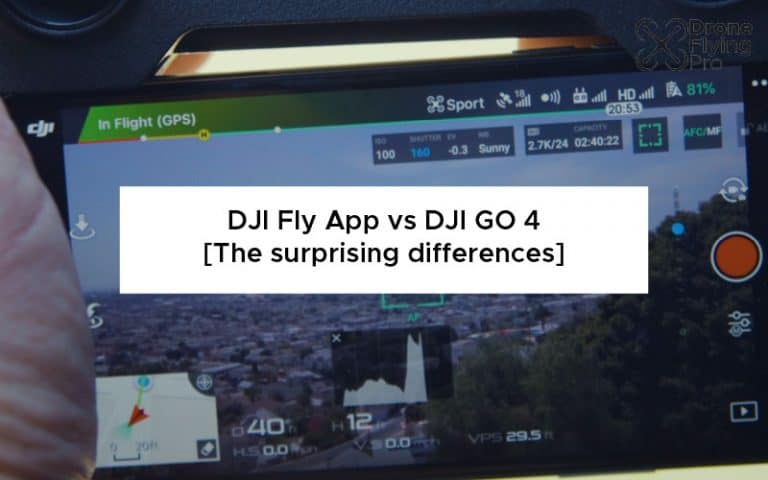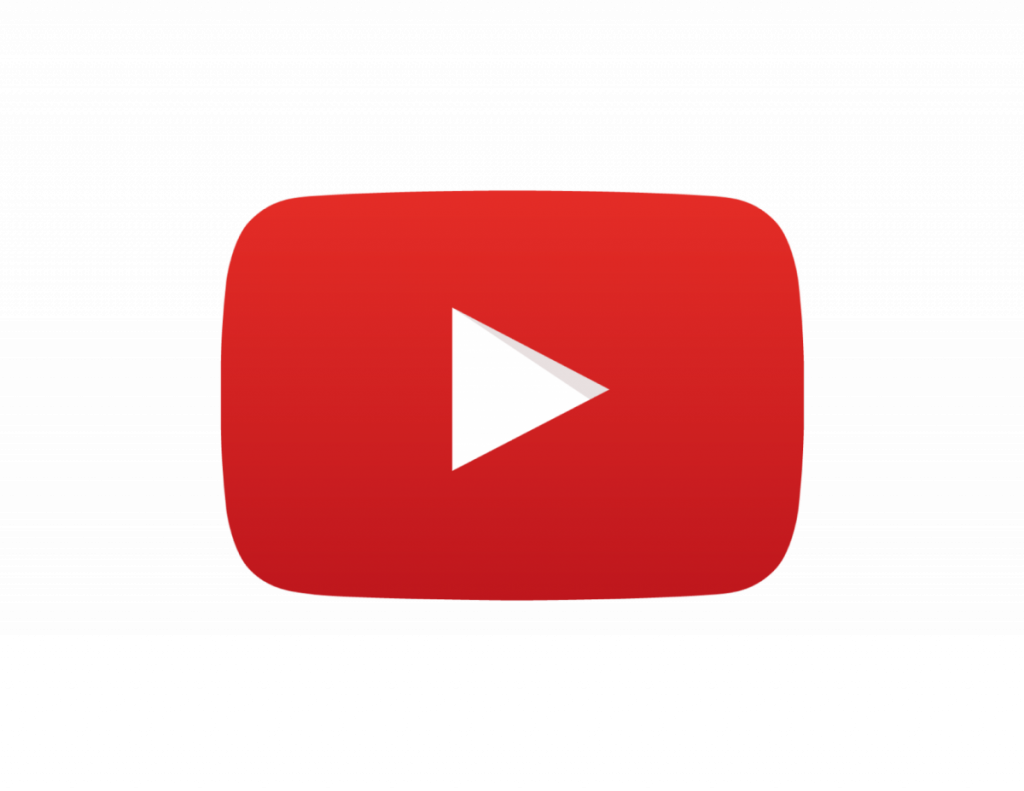The two most popular apps for controlling a DJI drone are the DJI fly App, and the DJI GO 4 app. If you are new to the DJI ecosystem, you may wonder what drone app is best for your use. When I first started flying my drone, I used the DJI Go 4 app. Since the introduction of the Fly App; most new DJI drones use the DJI fly App.
There are several differences between the DJI fly app vs DJI GO 4. Ultimately, newer drone models utilise the DJI fly App whilst older models (from the DJI Mavic Air and earlier) use the GO 4 app.
The DJI GO 4 app was released at the end of 2016 to control the DJI inspire 2. It was designed to provide an amazing user experience, and, arguably, it is still one of the best drones to use to fly.
The DJI fly app simplified many items and made the user experience much more suitable for an entry-level pilot. It is compatible with more devices and will be the App that is continued to be developed by DJI.
Here is a rundown on the important differences between the DJI fly app and DJI Go 4 and what you need to know about each.
Compatible drones for each
As we discussed above, the biggest difference between the two apps is that one is made for the newer model drones, as you can see from the list below.
| DJI Fly App | DJI GO 4 |
| Mavic Mini, Mavic Air 2, DJI Mini 2, DJI FPV, DJI Air 2S, DJI Mini SE, DJI Mavic 3, DJI Mini 3 Pro Likely newer drones too | Mavic Air Mavic Pro Platinum Mavic 2 Zoom Mavic 2 Pro Spark Phantom 4 Pro 2.0 Phantom 4 Advanced Phantom 4 Pro |
If you are purchasing a secondhand drone a little bit older such as the DJI Mavic Air, Spark, or Phantom 4, you will likely be using the DJI GO 4 app.
In fact, the DJI go 4 app was one of my favourite drone apps for flying my Mavic air.
App Specifications
Because of the much newer drone models utilising the DJI fly App requires a much more recent version of both the iOS and Android operating systems.
Here are the current recommendations for both of the apps.
| DJI Fly App | DJI GO 4 |
| Requires iOS 11.0 or above | Requires iOS 10.0 or above. |
| Requires Android 6.0 or above. | Requires Android 5.0 or above. |
Functions and features of DJI Fly app vs DJI GO4
The newer version of the App (the DJI fly app) has been built to optimise your aerial experience. It has been created with the beginner pilot in mind and empowers the beginner pilot to fly and capture incredible images and edit and share them easily.
Designed to be ultra-intuitive the DJI fly app is certainly an upgrade to the DJI GO 4.
However, most people in the drone community would argue that the DJI GO 4 app was much more powerful and useful for an intermediate drone pilot.
Camera View
One of the biggest differences between the two apps is the camera view and how they have laid out the software buttons during your flight.
Arguably, the DJI GO 4 app has much more functionality on the on-screen display items but the DJI fly app gives you a much more user-friendly flying experience.
Here are the views of each application when you are connected to the drone.
There are some important differences between the two applications and where each software button is located.
You will notice that the DJI fly app has much less screen information and a much better first-person camera view.
However, the DJI GO 4 app has a status bar at the top that takes up some space but gives you much more information as you are flying.
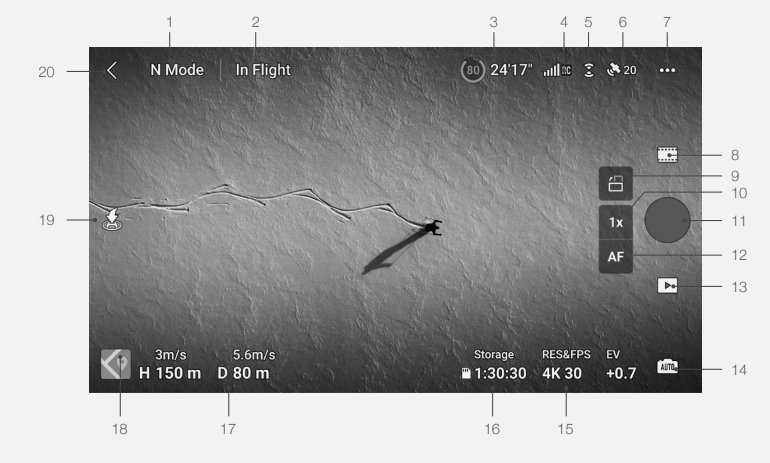
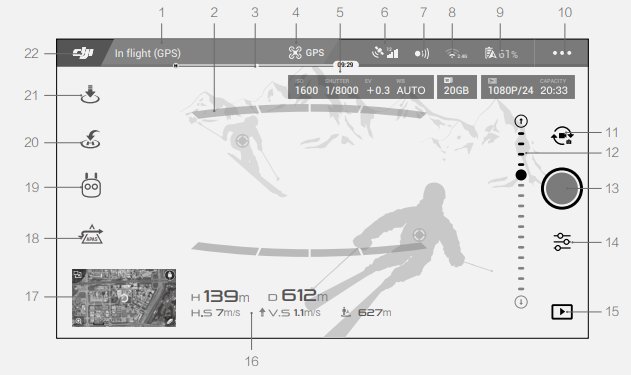
| DJI Fly app | Go 4 App | |
| 1 | Flight mode – displays the current flight mode for example “normal”. | System status bar – indicates the aircraft flight status and warning messages |
| 2 | System status bar – indicates the aircraft flight status tap to view more information when a warning appears | Obstacle detection status – red bars displayed when you are too close to obstacles |
| 3 | Battery information – current battery level and remaining flight time | Battery level indicator bar – coloured zones represent the power levels of the drone |
| 4 | Video downlink strength – video signal strength between the aircraft and the remote controller | Flight mode – indicates the current flight mode tap to configure the flight controller settings |
| 5 | Vision system status – forward and backwards sensor status. | Camera parameters – displays the parameters of the camera and capacity of the internal storage and the microSD card |
| 6 | GN SS status – tap to check the GPS signal strength. Home point can be updated when icon is white. | GPS signal strength – shows the current GPS signal strength |
| 7 | System settings including safety, control, camera, and transmission | Forward and backward vision systems – tap this button to enable or disable the vision sensors |
| 8 | Shooting modes including photo, video, master shots, hyperlapse, Pano and quick shots | Wi-Fi settings – tap to enter the Wi-Fi settings menu |
| 9 | Landscape and portrait mode – on the DJI mini 3 Pro can rotate the camera 90°. | Battery level – shows the current battery level. Tap to view the battery information menu and warning history. |
| 10 | Zoom – tap to adjust the zoom ratio. Tap and hold to expand the slide bar. | General settings – tap to enter the general settings menu to adjust various parameters |
| 11 | Shutter and record button – tap to take a photo or to record a video | Photo and video toggle – tap to switch between the photo and video recording modes |
| 12 | Focus button – tap to switch between auto and manual focus | Gimbal slider – displays the tilt angle of the Gimbal |
| 13 | Playback – Enter playback to preview photos and videos | Shoot and record button – tap to start shooting photos or recording videos |
| 14 | Camera mode switch – choose between auto and promo codes when in photo mode | Camera settings – tap to enter the camera settings menu. |
| 15 | Shooting parameters – displays the current shooting parameters and tap to access settings | Tap to enter the playback page and preview photos and videos |
| 16 | MicroSD card information – displays capacity and remaining number of photos or videos capable of being recorded | Flight telemetry – flight information such as distance, height, horizontal speed, and vertical speed |
| 17 | Flight telemetry – including height, distance, vertical speed, and horizontal speed | Map – tap to view the map on the main screen |
| 18 | Map – tap to switch to the attitude indicator which displays information like the orientation, tilt, and location of the remote controller and home point | Advanced pilot assistance systems – tap to enable and disable this feature. |
| 19 | Auto takeoff and landing and return to home – tap the icon to initiate automatic takeoff and landing and tap to initiate smart return to home | Intelligent flight mode – tap to select an intelligent flight mode |
| 20 | Back – tap to return to the home screen | Smart return to home – tap to initiate the smart return to her procedure and have the drone return to the home point |
| 21 | Auto takeoff and landing – tap to initiate auto takeoff and landing | |
| 22 | Back – tap to return to the main menu |
Both apps have been designed to be as user-friendly as possible.
I think that the main difference from a pilot’s perspective between the two apps is familiarity. Because many of the advanced drone pilots have become familiar with the layout of the DJI go 4 app, they may see the fly app as a dumbing down or oversimplification of the App.
But for a beginner drone pilot, I think that the DJI fly app is a much nicer piloting experience. You can still access all of the buttons that you need to but they are a little bit more hidden. Tapping the appropriate icon will open up the right settings for you to change.
It just takes a little bit of getting used to.
Is there a better app than DJI Fly?
Many people want to fly their drone using a different app than the one supplied by DJI.
The most popular of the bunch is Litchi.
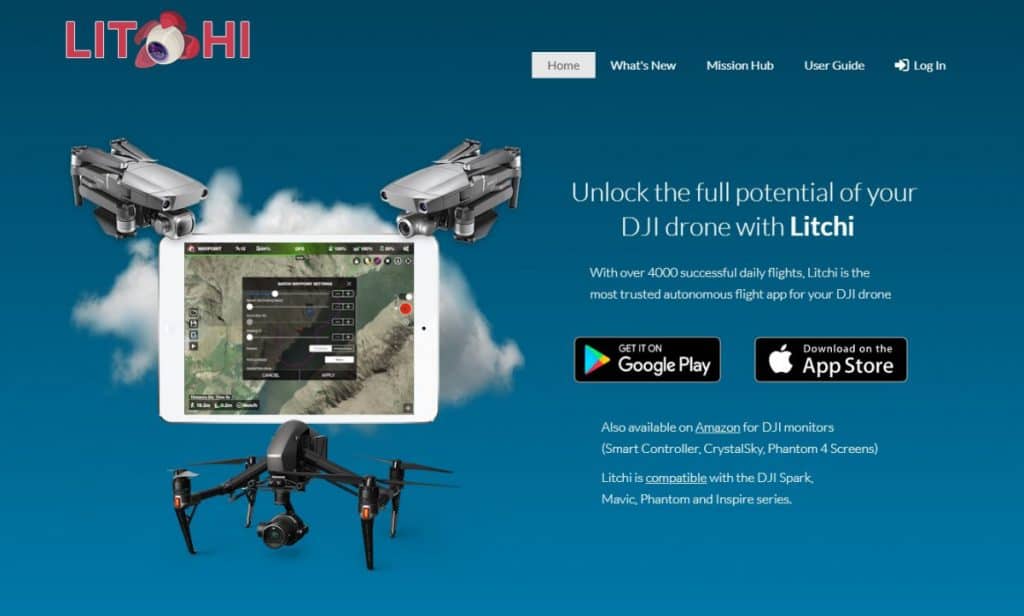
There are over 4000 successful daily flights using this software, and it is available on the Google play store and the iTunes App Store.
The App is compatible with the DJI Spark, Mavic, Phantom, and Inspire series.
The user interface is very intuitive and offers a powerful waypoint mission planner. It is also available on all platforms and operating systems so that you can seamlessly sink your missions across many devices.
Here are all the features I particularly like about this software that make it perfect for beginners and advanced users.
- Focus mode – the software takes control of the gimbal and the drone’s yaw axis to concentrate on the horizontal movements, creating amazing shots easily for a beginner.
- Track mode – track mode allows your DJI drone to understand what it sees and keeps your selection perfectly framed while flying the drone. Orbit and follow are also incredible tracking options too.
- Intuitive mission hub – the mission hub allows you to plan waypoints from a desktop or laptop. It is intuitive and will enable you to discover other people’s missions.
- Visual mission planning with Google Earth – you can’t use Google Earth Pro two plan a mission in three dimensions.
- Litchi for flight controllers – you can also use this software on a smart controller, crystal sky, and Phantom 4 screens.
Overall, this software is a fantastic option for a relatively small price for planning your flights and getting your drone to execute various tasks during its flight.
The current price of the Litchi app is $22.99 (iOS) $24.99 (Android).
Wrapping up
This article has been through everything you need to know about the difference between the DJI fly app and the DJI GO 4 app for flying and piloting a DJI drone.
The DJI fly app has a much more simplified and minimalistic camera view that can attract beginner drone pilots. However, for many pilots, the DJI go 4 app provides familiarity and easier access to all of the flight features.
The downside of the extra software buttons on the DJI GO 4 app is that it takes up a little bit of real estate on your screen creating a cluttered view for your first-person video display.
Both apps are fantastic at controlling your drone and have been extensively tested over many years to ensure you have the best flight experience possible.
DJI will continue to develop the DJI fly App for future model drones so it is something that all drone pilots will have to get used to operating if they want to upgrade their drone.
Alternatively, you can also purchase a third party piloting app if you want to change the functions and features of the app beyond what DJI has enabled you to do.