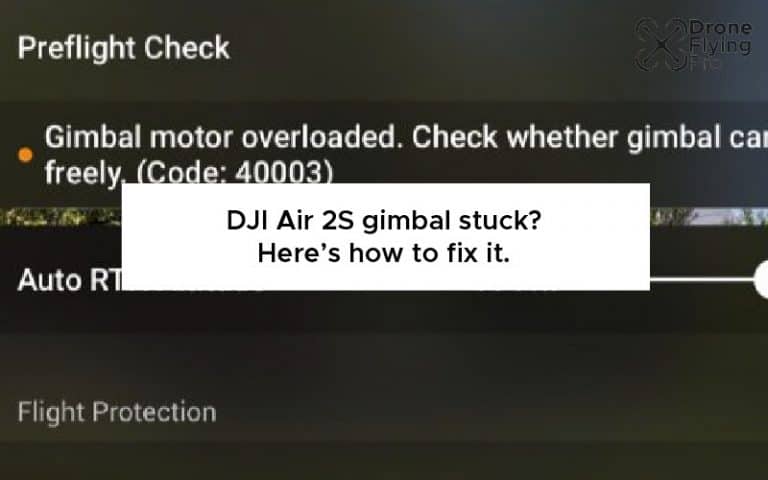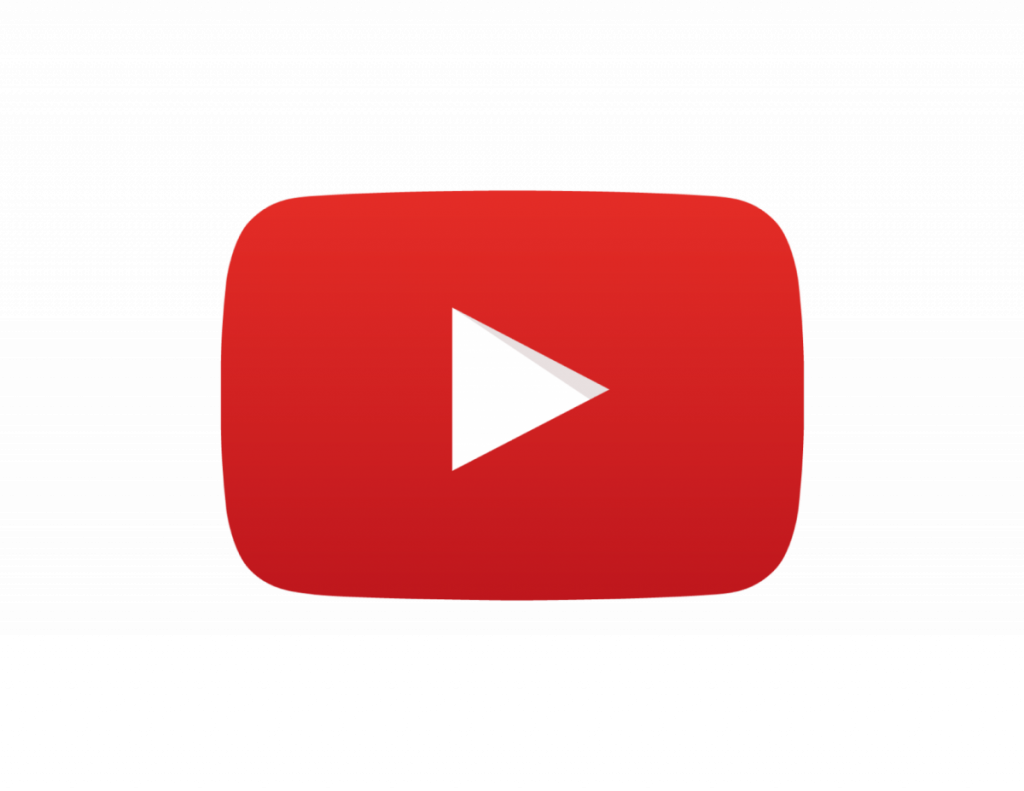The gimbal is a very important part of your drone. The gimbal smooths out footage and can control the camera’s position relative to the drone. It has a range of tiny little motors inside the pivot points that can easily become damaged due to their high sensitivity.
If your Air 2S gimbal is stuck, you should remove any third party additions to the camera and ensure nothing is blocking the gimbal’s movement. Updating the firmware will also solve common issues identified by the manufacturer.
There are a variety of symptoms that you can look for when you first turn on your drone. Whether it is a random issue that has popped up out of nowhere or it is an issue that has been identified after a crash or heavy landing, here are the things you need to look out for and how to fix it.
Symptoms
Normally, as a pilot, I am warned of a gimbal problem using the software I use to control my drone. I’ve had my fair share of gimbal overloading issues, as well as a variety of other difficulties.
Even while my instinct is to panic and believe that I have accidentally harmed my drone, the reality is that it is usually an easy fix or a dumb small mistake, such as the first reason on my list.
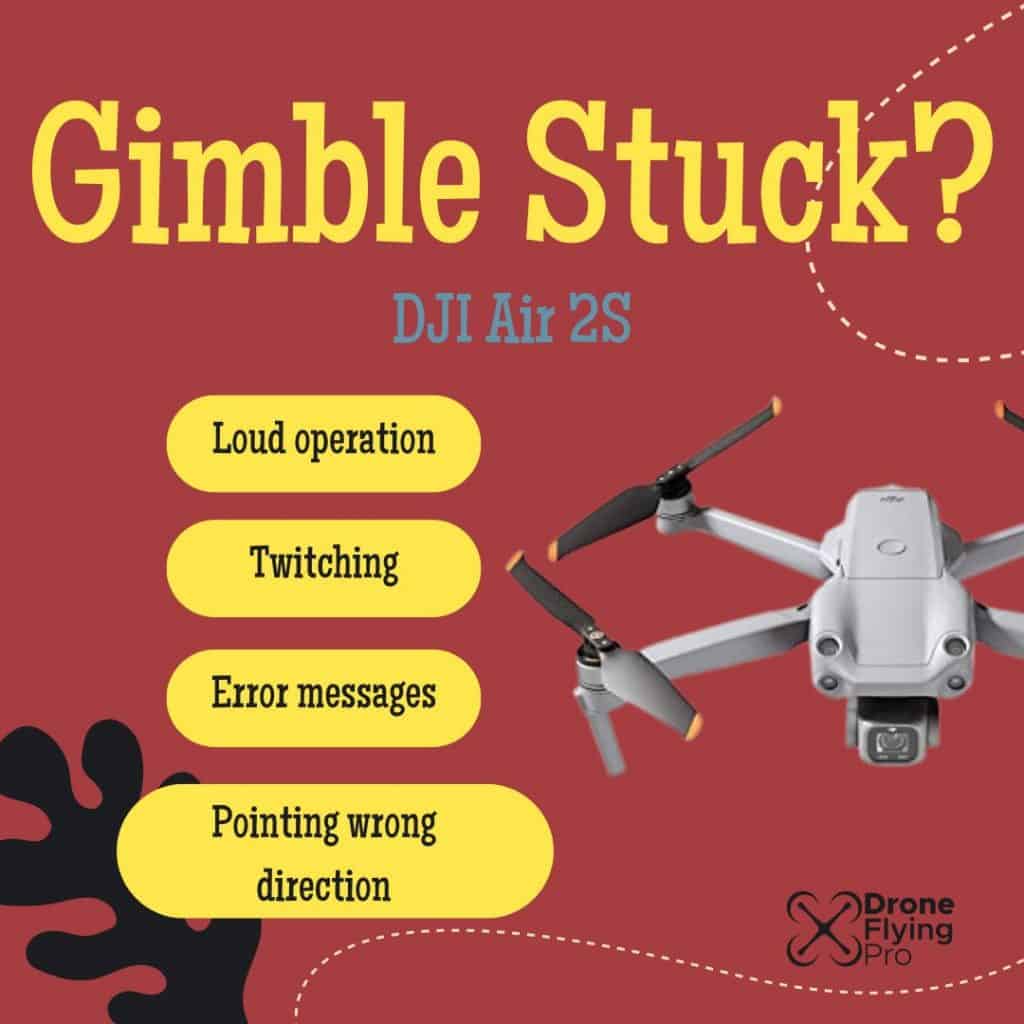
Error messages
Error messages are how your drone tells you that something is wrong. As a pilot, much of your attention will be on the first-person view feed of the drone. The on-screen display items on this display also allow you to control and fly your drone.
You should never ignore error messages, and here are some types of error messages you may get if your drone is experiencing a stuck gimbal.
Example error messages
Gimbal Stuck. Check whether gimbal lock is removed and ensure gimbal can rotate freely. (Code: 40002)
Gimbal motor overloaded. Check whether gimbal can rotate freely. (Code: 40003)
It would help if you tackled error messages as soon as they occur, as ignoring them can lead to much worse issues down the road.
Loud operation
When your drone first turns on, it will likely do some checks of the gimbal. My drone checks for full movement of the gimbal upon start-up by running through all the maximum positions it can hold.
Listen to the drone and note if any particular sound is not usual.
Upon start-up, there are many noises, and you will slowly become accustomed to which ones are out of place.
Should you notice any particularly loud movement or changes in the sound of the drone’s operation, investigate immediately.
Twitching movements
Other drone users have identified gimbal issues due to the twitchy movements of the gimbal. The gimbal should move freely and smoothly between its points of maximum movement.
Should it get stuck at any particular point, it may indicate an obstruction stopping the drone from utilising its full range of motion.
The camera is pointing in the wrong direction
One of the most frightening symptoms of a stuck gimbal is if it is pointing in the wrong direction. A gimbal that has experienced significant stress or damage can get stuck in the wrong direction.
Luckily, applying a small amount of force to return the gimbal to its original position can fix most issues with the camera pointing in the wrong direction.
Do not apply a lot of force as you can easily damage the plastic clips and pivot points holding the gimbal in place.
Should you notice any of these issues, these are the steps you need to take to fix the Air 2S Gimbal stuck situation.
Air 2S gimbal stuck fix
Luckily there are many very simple checks you can make before you need to send your drone off to DJI. This issue is a common issue for the Air 2S, and there are many forum posts about solving this issue.
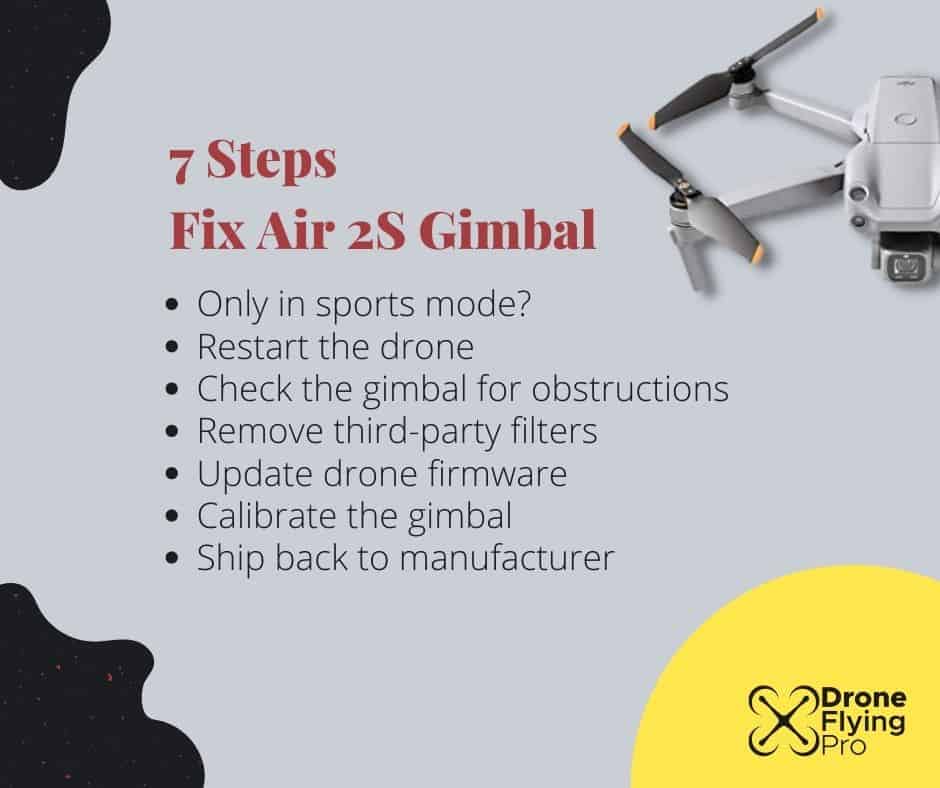
Does it only appear in sports mode?
It is known that this issue happens in sport mode. In sport mode, the joysticks may exceed the gimbal limit by being pushed too far from the centre.
To check for this issue, gently push on the stick to see if the issue resolves.
If the errors appear in other modes, here are the steps you must go through to resolve this issue.
Restart the drone
One of the easiest fixes to solve this issue is restarting your drone.
Turn off the drone and remove the battery for at least 30 seconds. Turn off the controller and reboot everything as if you are flying your drone for the first time that day.
Even though this is a silly series of steps and people joke about “have you turned on and off again” it could be a simple booting issue causing your problem.
Check the gimbal
When I start up my drone, I frequently get a gimbal overload warning. If there is anything cool that I want to capture or if I am simply not paying attention to my usual pre-flight ritual, I can be a little rushed to launch.
Sometimes it is as simple as not having removed the Gimbal protector or setting my drone on a spot where the camera gets stuck while doing pre-flight checks.
Gimbal protector
The most typical explanation for this message is that I haven’t removed the drone gimbal clamp or the protective cover when I haven’t removed the drone gimbal clamp or the protective cover.

Each drone has its own set of protection clips and clamps to safeguard the delicate gimbal motors during transit to the takeoff zone.
If I remove the gimbal clamp and cover, there may be a second, very obvious problem that is quite simple to fix.
Foreign object
Long grass, rocks, or uneven surface may be present depending on the takeoff site.
As soon as you power on the drone, it does its pre-flight checks, including rotating the gimbal and camera through their range of motion.
The camera might easily become trapped on grass, pebbles, or other items near the takeoff point.
To resolve this issue, I simply need to reposition the drone to an ideal takeoff point and use a landing pad to ensure that the gimbal and camera are not harmed by anything beneath the drone.
Remove filters
Whether you’re still having trouble getting rid of the drone gimbal overload warning, try removing any third-party filters or accessories to see if they’re the source of your problems.
For your drone camera, neutral density filters are similar to sunglasses. They are a tool that should be in the toolkit of any serious drone photographer. It simply decreases the amount of light entering the camera and reaching the sensor.
Removing any filters you have placed on the drone will help you eliminate this. Also, when putting on any filters to the camera, you need to be as gentle as possible. I have known people who have roughly damaged the gimbal motors by screwing on neutral density filters.
Update Drone firmware
Some of the most common drone issues can be resolved by upgrading the firmware to the most recent version.
Firmware upgrades frequently include fixes for common issues that have been reported in the forums, as well as security patches and changes that will make your flight safer.
Next, double-check that your drone is running the most recent firmware available from the manufacturer. Not only does the firmware include security upgrades, bug fixes, and new features, but it also includes remedies for common issues identified by drone owners.
Also, ensure sure the firmware on the remote controller is up to date, as well as the DJI FLY app or whatever app you use to fly your drone is the most recent for your smartphone model.
Calibrate the gimbal
Calibration of the gimbal is another crucial and simple fix for a gimbal overload warning.
If you’re getting a drone gimbal overload warning, you can do this on the spot, in the field, before takeoff.
The specific procedure varies by manufacturer, but it’s usually as simple as entering software parameters and selecting “calibrate gimbal.”
Simply go to the upper right-hand corner of the DJI GO4 app and click on the three dots. This selection will bring up the general options.
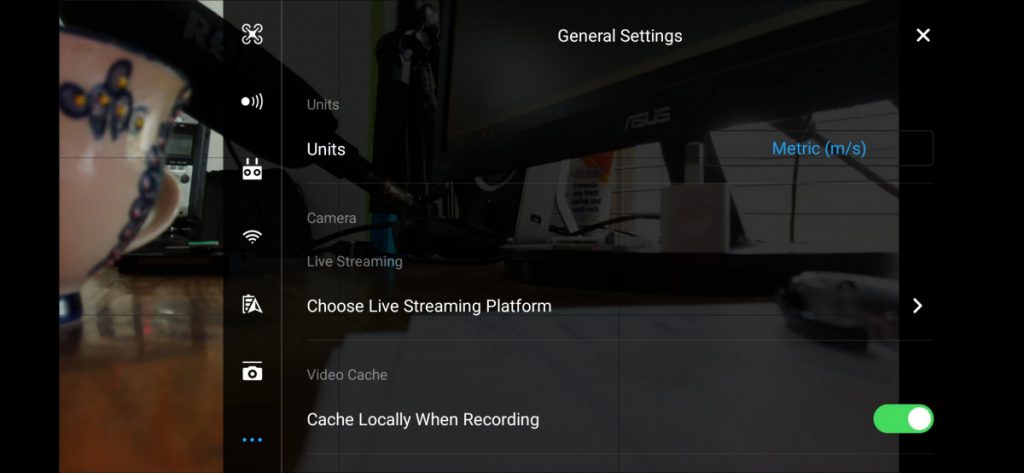
Then, you can click on the gimbal icon, which will take you to the gimbal settings:
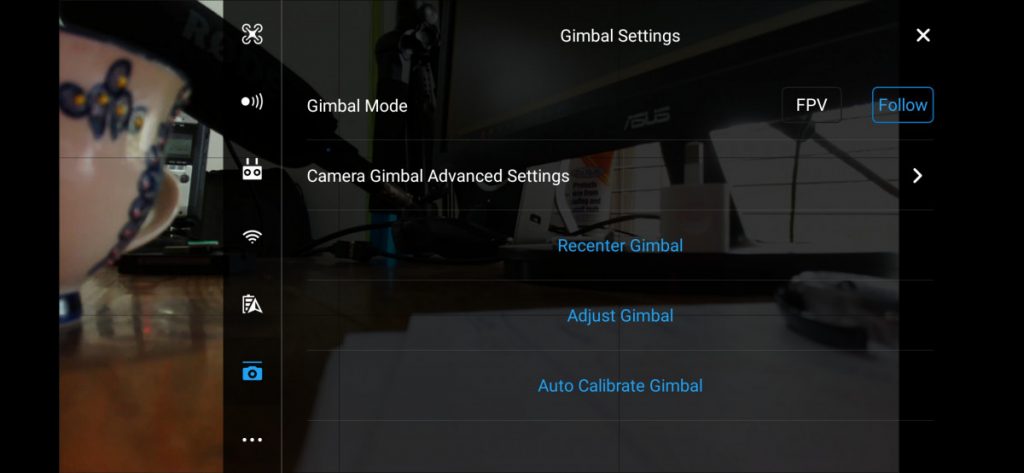
After that, select auto-calibrate gimbal, which will prompt you to double-check that the aircraft is level and that nothing is blocking the gimbal’s range of motion. The calibration will begin after you press okay.
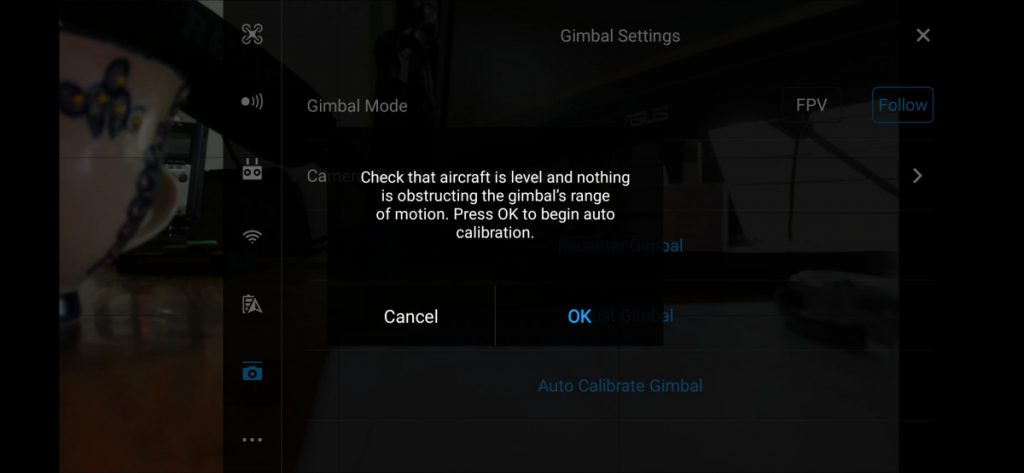
Once the gimbal calibration is complete, you will receive a notification, and any drone gimbal overload warnings should be gone.
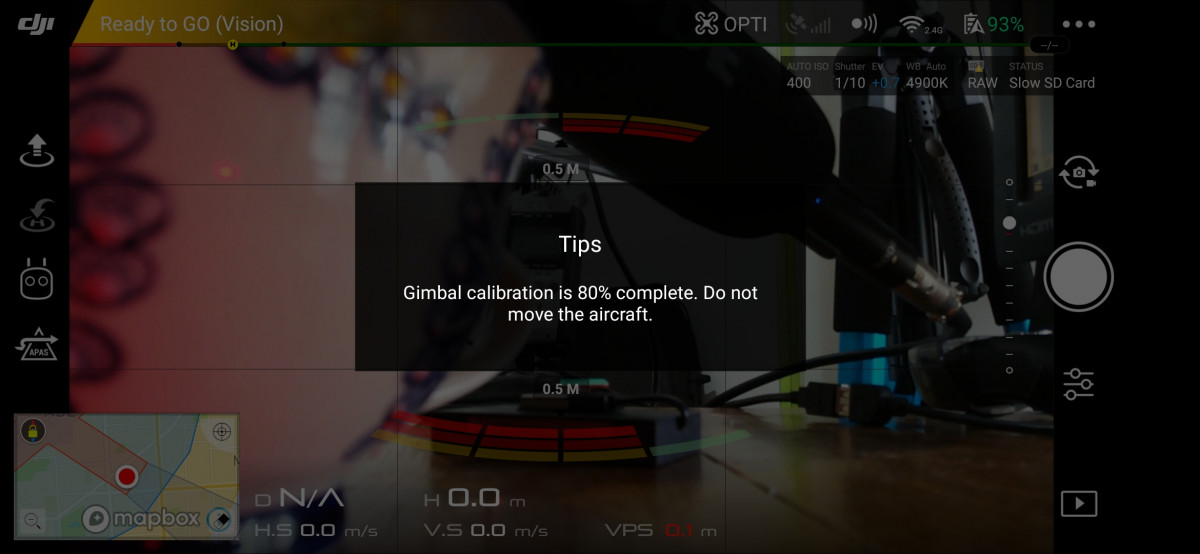
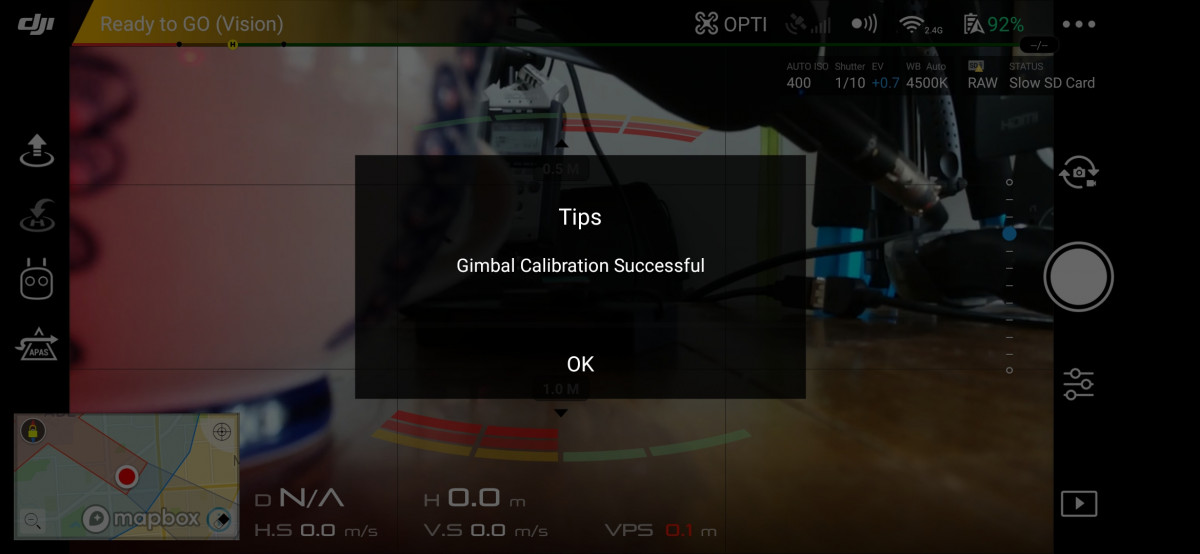
Shipping back to DJI
If you’re getting drone gimbal overload warnings regularly, your last option is to ship it back to the manufacturer for repair.
Contacting the manufacturer may also provide you with a few additional alternatives unique to that drone and have been highlighted as a problem for other pilots.
If you’ve exhausted all other options, this is your last recourse.
Every problem I’ve encountered with my DJI drone has been fixed by either looking up information online or chatting with a customer service professional at the manufacturer.
Summary
This article has covered everything you need to know about the DJI air 2S gimbal stuck issues. In the early days of this drone release, many issues were talking about how the gimbal had overloading warnings.
Updating the firmware and running through the steps in this article will give you the best opportunity of resolving it yourself without having to send it back to DJI or another authorised repair centre.