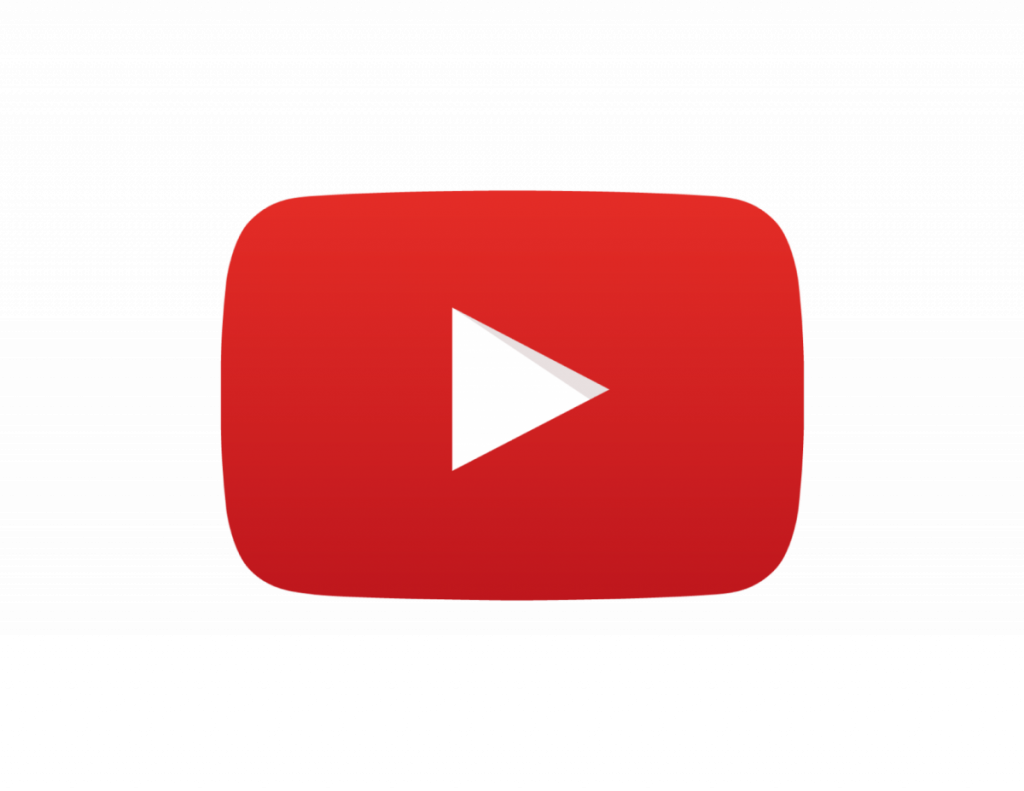The DJI Air 2S is an all-in-one drone perfect for hobby photographers and those looking to use their drone for professional purposes. Because the DJI Air 2S has such a large range of potential buyers, the drone can take standard photos in normal mode and then allow professionals to express their creativity through more advanced photo settings. The DJI Air 2S D-log allows users to express their creativity in postproduction by pushing the colours and dynamic range of the image.
The DJI Air 2S has D-log as standard, which is DJI’s version of a flat log picture profile. It flattens the image to retain highlights and shadow details that require postproduction to bring out the colours and contrast.
Here is what D-log looks like straight out of the DJI Air 2S vs when it is colour graded. Credit Chad B. on Youtube.
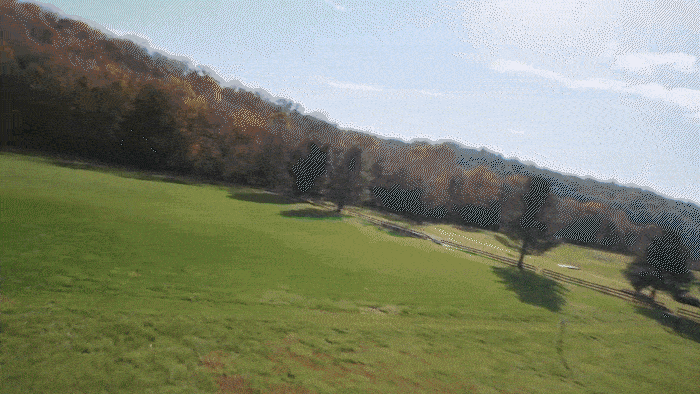
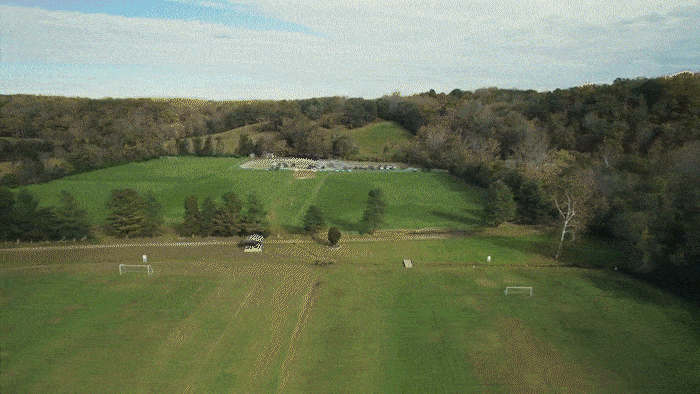
This article will go through everything you need to know about this colour profile and other alternatives that may make your life easier if you want to capture and share your photos and videos quickly.
Learning about your D-log settings will help you become a better drone photographer and videographer. Using D-log regularly will allow you to flex your creative muscles and produce the amazing drone photos and videos you see online.
Here is everything you need to know about D-log and the DJI Air 2S.
Does Air 2S have D-log?
Yes, the DJI Air 2S comes with the D-log colour profile as standard alongside normal and HLG options. You can change the colour profile by navigating to the camera settings and selecting the D-log colour profile.
Turning on D-log on the Air 2S
If you wish to turn on the D-log settings on the Air 2S you need to navigate to the menu. You can access the menu by pushing the top three dots in the DJI fly app. These dots can be found in the top right-hand corner of the screen.
Navigate to the camera and look for the colour profile.
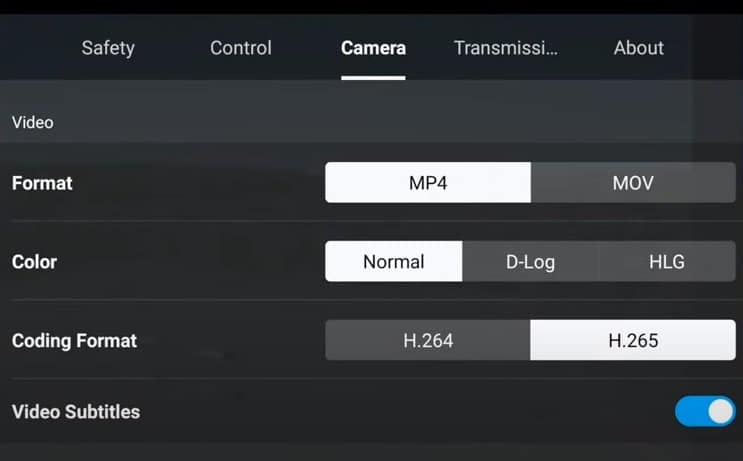
You will be presented with normal, D-log, and HLG colour options.
Press the D-log button, enabling the colour display assist panel.
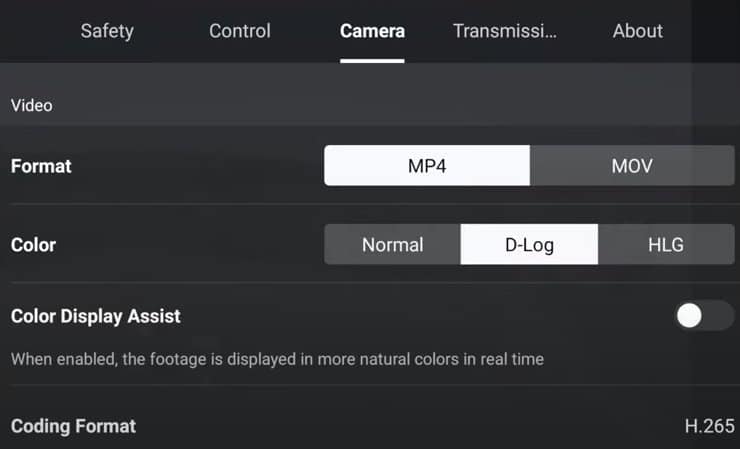
Colour display assist
I like to have the colour display assist option turned on as the video footage they streamed to your remote control will have a much more natural colour.
D-log setting flattens the colours and the contrast, making it hard to understand exactly what you are getting when viewing your live video stream. Turning on the colour display assist makes it much easier to visualise the end product of your flight.
To understand why you may want to use D-log, here is a quick rundown of exactly what it is and the benefits and drawbacks to using it.
What is D-log?
D-log is DJI’s version of a flat log picture profile. Professional photographers and enthusiasts use flat log picture profiles because it results in a much richer and contrast-filled image after postprocessing.
D-log is great for colour grading. With this colour profile, you can boost the saturation and play with the colours with correction filters and creative filters much more than any other mode.
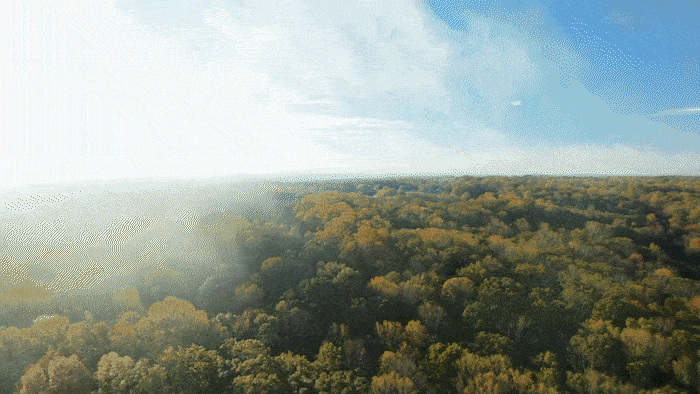
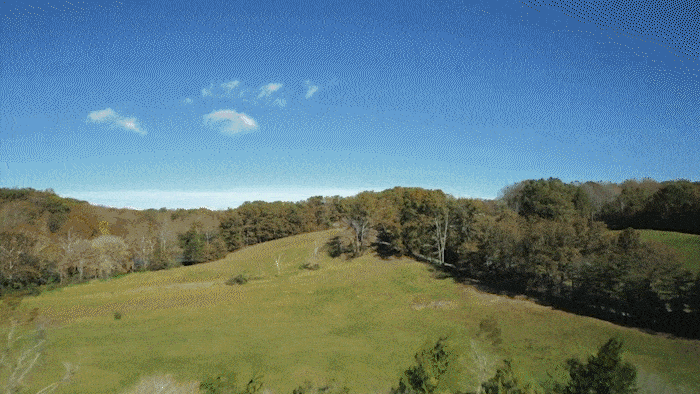
When you first turn on D-log, you will notice that the image looks worse than in normal mode (unless you have colour display assist activated). The flat image of the first-person video stream and the file saved in the memory card are used because it helps to retain highlights and shadow details of the raw file.
Other colour profiles use compression techniques to minimise file size, but the downside of these other colour profiles is that you have little flexibility in postprocessing.
D-log requires postproduction to bring out the colours and contrast. The shots and photos straight out of the camera are very underwhelming. What you don’t see is the huge array of data captured for each pixel. To bring out the contrast and the saturation you must used postproduction techniques.
Even though it looks flat when it first comes out of camera, D-log can help you push the creativity of your colours and shots. Many professional photographers would not like to use any other colour profile as it gives them maximum creative freedom and flexibility.
Of course, with all settings there are some downsides to using D-log and we will talk about them below.
Downsides of using D-log
every decision you make as an aerial photographer requires a fine balancing act of a huge array of parameters. D-log may be very powerful in creating colourful and high dynamic range images but there are a few drawbacks that you should know for using D-log on the Mavic Air 2S.
The zoom feature is disabled
Firstly, it is important to note that the zoom feature is disabled as soon as you enter the D-log colour profile.
D-log is very data-intensive, and the drone utilises its resources more effectively if the zoom feature is disabled. Having the zoom feature disabled is not a problem for most people as they can get closer to the photo’s subject with their drone.
Lots more effort
D-log is unsuitable for people who want to capture and share their photos and videos quickly.
One of the things I love about shooting with my drone is that the images are available for sharing almost instantly in other colour modes.
If you use D-log you will need to upload the photos to your computer and spend a bit of time playing with colour correction tools before you share your image. This extra effort is fine for people selling their photos but, for the average drone flyer, it is arguably better to use a different colour profile that does not need as much postprocessing.
Needs a more powerful computer
If you are shooting in D-log, you will need a much more powerful computer to handle the real-time playback of the footage and to apply the different colour filters and corrections.
D-log is only available in H.265, making it more demanding on your computer, especially once you start colour grading.
Learn about colour grading and applying LUTs
Most people do not want to spend a weekend learning colour grading and applying different LUTs to share their photos and videos.
I enjoyed learning about the best ways to colour grade my drone footage, but not everyone is as much of a drone nerd as me.
One of the biggest drawbacks for some people is that the log will require you to take extra lessons and train yourself using various colour grading software and techniques.
Here are some other colour profiles that may work better for you if you do not want to go through the rigorous exercise of colour grading D-log photos and videos.
Other colour profiles that may work better for you
The DJI Air 2S comes with two other colour profiles, normal and HLG.
Here’s a quick rundown of the two colour profiles that you might consider using instead of D-log.
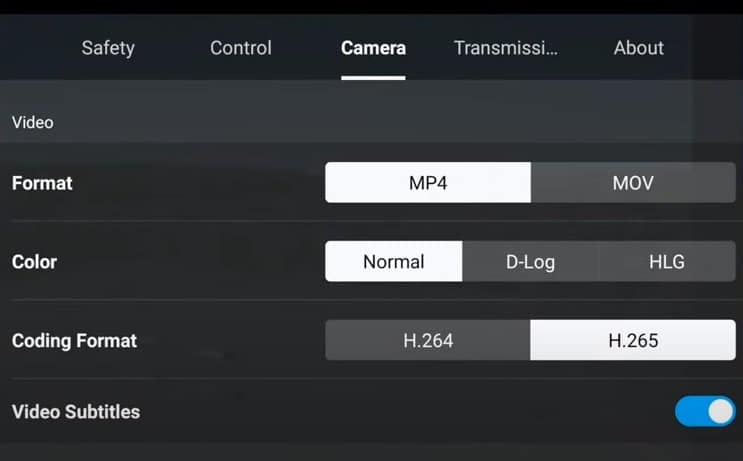
Normal Color profile
The normal colour profile provided by the DJI Air 2S is the easiest to use and to share footage.
For most people, the normal colour profile provides an excellent balance of quality and usability. You should use the MP4 setting so that your computer is not need so many resources for editing the footage and utilise the H.264 setting to minimise the resources required for editing and simple colour grading.
Normal mode is not available in the highest resolution setting available for this drone.
To use the normal mode, you must use 4K resolution or less.
For most people, here are the settings that you can use for maximum enjoyment of your drone video and photo capabilities without worrying about postprocessing.
Easy share video settings for the Air 2S:
- 4K
- Normal
- MP4
- H.264
I regularly use normal mode for my photos and videos because it is easy. DJI have done a fantastic job at making the camera settings as user-friendly as possible and, for most people, you may only ever need to use normal mode for capturing photos and videos that you are proud of.
Another video colour setting is HLG.
HLG
HLG produces the most vivid colours straight out of the camera.
This setting has good shadow and highlight detail with strong saturated colours and details.
Drone users have found that they often have to desaturate the footage out of the DJI Air 2S because the saturation is very high.
The great thing about this setting is that it doesn’t require much grading out of the drone but my preference would be to use normal mode over HLG for most flights.
It is important to note that the Zoom feature is also disabled in this mode. If you want to use the zoom feature of the DJI Air 2S you should utilise the normal colour setting.
Summary
This article covers everything you need to know about the D-log setting in the DJI Mavic Air 2S. It is perfect if you want to push your creativity and don’t mind the time required in postprocessing to make your images and videos pop.
Normal mode will be the best option for other people unless you want a highly saturated image. In that case, you can use HGL mode.
![A full guide to DJI Air 2S D-log [best settings and tips]](jpg/a-full-guide-to-dji-air-2s-d-log-768x480.jpg)