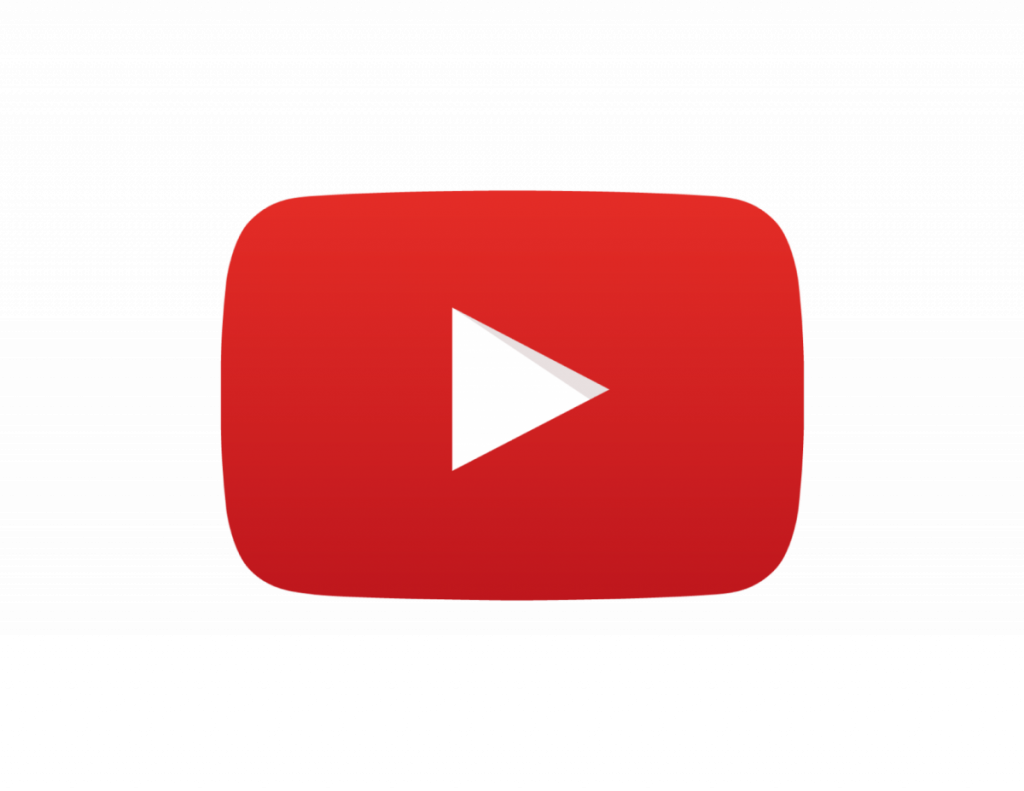DJI drones can allow you to take some spectacular pictures. Because of this, you might want to share them on your social media account. Or you might want to print out the images and put them into a photo album.
To do this, you will need to transfer them from your drone to your phone. Thankfully, this is a fairly easy process which should only take a few minutes. Keep reading to learn the steps you need to take to get drone pictures on your phone.
Transferring Through The DJI Fly App
If you are looking for one of the easiest ways to transfer files, you might want to use DJI Fly app. However, you should be aware that this process can be a little slow.
Here are the steps that you will need to follow during this process:
- Open the DJI Fly App. You will need to download this from the app store. You might also need to turn on the Bluetooth, so you can connect to your drone.
- Click on the Album button. This can be found on the main screen of the device, in the bottom left corner.
- Select the image. In the Album section, you should be able to see the thumbnails of the images and videos that are on your device. These will often be low resolution.
- Download the photo. Once you have found the picture you want, you’ll need to select the download button. This will either be on the top right or bottom right side of the screen. You will then be able to export it to your phone. It will then be available in the camera roll on your device.
I have found that this process can be quite slow. Because of this, you might need to wait for around five minutes for the picture to transfer.
It should be noted that this process will also work for the transfer of video files. But you will need to go into the camera settings on the app. Then go down to Maximum Video Cache Capacity and adjust it to suit your file transfer size.
Using Quick Transfer Mode
If you want a faster way of getting the pictures, you might want to consider using the Quick Transfer Mode. Here are the steps to follow to access this mode:
- Open the DJI Fly App
- Turn on your drone
- You should see a message informing you that Quick Transfer Mode is available. Click on this to start the process.
- Agree to part of the drone’s network
- Select the images that you want to download
The transfer should begin as soon as you select the download button. You can track the progress at the top of the screen. Once the download is finished, it will be available in your camera’s photo roll.
It should be noted that you might not be able to use this method on all phones. If you are having trouble with this approach on an Apple product, you might need to use Go Share.
Using The Go Share Function
Another way to connect your phone to your drone is through the Go Share function. Here are the steps you will need to take to do this:
- Launch the DJI Go 4 App
- Select the Editor Page
- Enter Go Share
- Scan the QR Code from your drone’s controller screen. This will connect the two devices
- You will then be able to select which photos you want and you will be able to download them
Again, this approach can take a while to send pictures and videos to your phone. So, you might need to be prepared to have a lengthy weight.
Using SD Cards
The third option that you can explore is using an SD card. When you are flying, you get two options. You can either save the photos and videos to the internal storage. Or you can opt to save it to an SD card.
If you save your files to this card, you can then transfer them to your phone. However, most phones won’t have a slot for an SD card. Because of this, you will need to get an SD card reader. Then, simply plug the SD card in and put the USB into your phone.
When you do this, you will be able to see the files that you have stored on the device. You can then navigate through your pictures and decide which ones you want to import to your phone. Once you do this, they will appear in your camera roll. Sometimes, you will need to open the photo app to see the images that are stored on your SD card.
Sending Pictures To Your Computer Or Tablet
If you want to send the pictures to your computer or tablet, you will need to save them to the SD card. You will then need to get an adapter that will allow you to connect the card to your computer. You can then transfer the files from the SD card.
Unlike on a phone, you will only see the file directory folders. Here is how you can navigate to find the pictures:
- Open the File Explorer
- Click on the folder that contains the files from your SD card
- Select the file labeled DCIM
- Select the Media file
- You will then be able to see your photos and videos and decide what you want to do with them.
This can also be a good way of managing the amount of space that you have on your SD card, periodically transferring the files from your SD card to your computer. Alternatively, you can leave the images on your SD card, which can allow you to easily store copies of your photos.
Wrapping up
The aerial shots taken from your drone can be stunning. The good news is that you will be able to easily transfer these to your phone. In most cases, this will take just a few minutes. This makes it easy to do editorial work or share pictures on your social media.